
Table of Contents (Start)
- Topics
- Introducing SevOne
- Login
- Startup Wizard
- Dashboard
- Global Search - Advanced Search
- Report Manager
- Report Attachment Wizard
- Report Properties
- Report Interactions
- Instant Graphs
- TopN Reports
- Alerts
- Alert Archives
- Alert Summary
- Instant Status
- Status Map Manager
- Edit Maps
- View Maps
- FlowFalcon Reports
- NBAR Reports
- Logged Traps
- Unknown Traps
- Trap Event Editor
- Trap Destinations
- Trap Destination Associations
- Policy Browser
- Create and Edit Policies
- Webhook Definition Manager
- Threshold Browser
- Create and Edit Thresholds
- Probe Manager
- Discovery Manager
- Device Manager
- New Device
- Edit Device
- Object Manager
- High Frequency Poller
- Device Summary
- Device Mover
- Device Groups
- Object Groups
- Object Summary
- Object Rules
- VMware Browser
- AWS Plugin
- Azure Plugin (Public Preview)
- Calculation Plugin
- Database Manager
- Deferred Data Plugin
- DNS Plugin
- HTTP Plugin
- ICMP Plugin
- IP SLA Plugin
- JMX Plugin
- NAM
- NBAR Plugin
- Portshaker Plugin
- Process Plugin
- Proxy Ping Plugin
- SDWAN Plugin
- SNMP Plugin
- VMware Plugin
- Web Status Plugin
- WMI Plugin
- xStats Plugin
- Indicator Type Maps
- Device Types
- Object Types
- Object Subtype Manager
- Calculation Editor
- xStats Source Manager
- User Role Manager
- User Manager
- Session Manager
- Authentication Settings
- Preferences
- Cluster Manager
- Maintenance Windows
- Processes and Logs
- Metadata Schema
- Baseline Manager
- FlowFalcon View Editor
- Map Flow Objects
- FlowFalcon Views
- Flow Rules
- Flow Interface Manager
- MPLS Flow Mapping
- Network Segment Manager
- Flow Protocols and Services
- xStats Log Viewer
- SNMP Walk
- SNMP OID Browser
- MIB Manager
- Work Hours
- Administrative Messages
- Enable Flow Technologies
- Enable JMX
- Enable NBAR
- Enable SNMP
- Enable Web Status
- Enable WMI
- IP SLA
- SNMP
- SevOne Data Publisher
- Quality of Service
- Perl Regular Expressions
- Trap Revisions
- Integrate SevOne NMS With Other Applications
- Email Tips and Tricks
- SevOne NMS PHP Statistics
- SevOne NMS Usage Statistics
- Glossary and Concepts
- Map Flow Devices
- Trap v3 Receiver
- Guides
- Quick Start Guides
- AWS Quick Start Guide
- Azure Quick Start Guide (Public Preview)
- Data Miner Quick Start Guide
- Flow Quick Start Guide
- Group Aggregated Indicators Quick Start Guide
- IP SLA Quick Start Guide
- JMX Quick Start Guide
- Metadata Quick Start Guide
- RESTful API Quick Start Guide
- Self-monitoring Quick Start Guide
- SevOne NMS Admin Notifications Quick Start Guide
- SNMP Quick Start Guide
- Synthetic Indicator Types Quick Start Guide
- Topology Quick Start Guide
- VMware Quick Start Guide
- Web Status Quick Start Guide
- WMI Quick Start Guide
- xStats Quick Start Guide
- xStats Adapter - Accedian Vision EMS (TM) Quick Start Guide
- Deployment Guides
- Automated Build / Rebuild (Customer) Instructions
- Generate a Self-Signed Certificate or a Certificate Signing Request
- SevOne Best Practices Guide - Cluster, Peer, and HSA
- SevOne Data Platform Security Guide
- SevOne NMS Implementation Guide
- SevOne NMS Installation Guide - Virtual Appliance
- SevOne NMS Advanced Network Configuration Guide
- SevOne NMS Installation Guide
- SevOne NMS Port Number Requirements Guide
- SevOne NMS Upgrade Process Guide
- SevOne Physical Appliance Pre-Build BIOS and RAID Configuration Guide
- SevOne SAML Single Sign-On Setup Guide
- Cloud Platforms
- Other Guides
- Quick Start Guides
Metadata Schema
The Metadata Schema page enables you to manage metadata attributes that are specific to your network. SevOne NMS metadata attributes display in italic font. You cannot edit or delete SevOne NMS metadata attributes.
To access the Metadata Schema page from the navigation bar, click the Administration menu and select Metadata Schema.
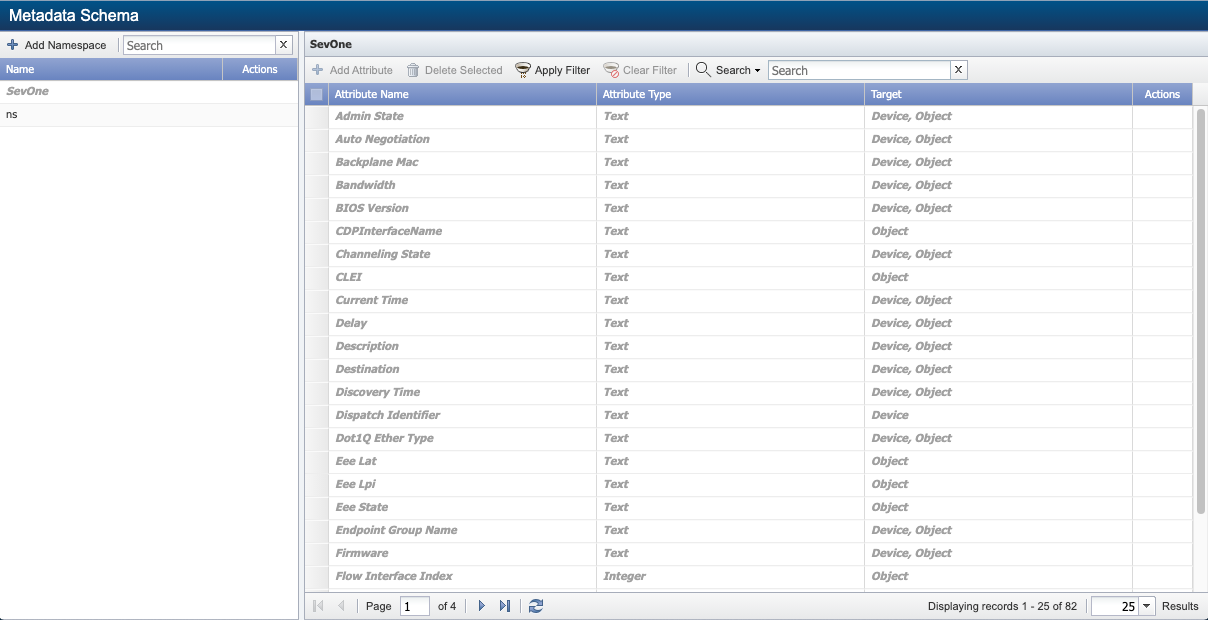
Metadata List Filters
Filters enable you to limit the metadata that appear in the list. All filters are optional and cumulative.
-
Select a namespace from the left-navigation bar.
-
Click Apply Filter to display the Filter Options pop-up.
-
Click the Target drop-down and select a target.
-
Click the Type drop-down and select a type.
-
Click Apply.
Add / Edit Namespaces
Namespace(s) must be created before you can define the attributes.
Add Namespace
-
Click Add Namespace in the left-navigation bar to add a namespace.
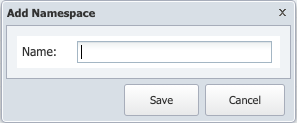
-
In Add Namespace pop-up, enter a name for the namespace in field Name.
-
Click Save.
Edit Namespace
-
To edit the namespace, click
 next to the namespace you want to edit.
next to the namespace you want to edit.
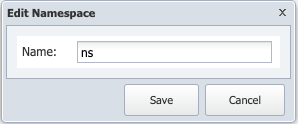
-
Edit Namespace pop-up appears.
-
In the Edit Namespace pop-up, enter the namespace name you want to change it to in field Name.
-
Click Save.
Add / Edit Attributes
Each metadata attribute is grouped by namespace and can have multiple targets. The attribute target provides the ability to edit the value for each attribute. The attribute type determines what data the attribute presents.
Add Attributes
-
Select a namespace in the left-navigation bar to which you want to add the attributes.
-
Click Add Attribute. It displays the Add Metadata Attribute pop-up.
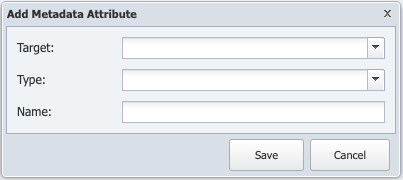
-
Target - refers to the areas in SevOne NMS that you can apply a specific metadata attribute to. . Each metadata attribute can have multiple targets. Click the Target drop-down.
ExampleAssume that your company has several offices throughout the United States. One of your offices is in San Diego, and you want to provide a site contact phone number for all of the devices at the San Diego location. In this case, you will select Device as a target. This gives you the ability to use your site contact phone number attribute for individual devices.
Besides Device, you can also select Object, Device Group, Object Group, Object Type, and Indicator Type as targets.
-
Select Device to enable the association of values from the Device Manager for specific devices.
-
Select Object to enable the association of values from the Object Manager for specific objects.
-
Select Device Group to enable the association of values from the Device Groups page for specific device groups and from the Device Types page for specific device types.
-
Select Object Group to enable the association of values from the Object Groups page for specific object groups.
-
Select Object Type to enable the association of values from the Object Types for specific object types.
-
Select Indicator Type to enable the association of values for specific indicator types.
The following sections can be found in SevOne NMS System Administration Guide.
-
Device Types
-
Object Groups
-
Object Types
The following sections can be found in SevOne NMS User Guide.
-
Device Groups
-
Device Manager
-
Object Manager
-
-
-
Type - is the kind of data the attribute presents. Click the Type drop-down.
Type is used to validate entry inputs. It specifies the format of the data that users will provide for a specific attribute. If you would like to include the installation date for a device, for example, you may create a metadata attribute and call it Installation Date. Because you want it to be in date format, you would select the attribute type Date/Time. This means that data provided for the Installation Date attribute must conform to the Date/Time format.
Additional attribute types include IP Address, MAC Address, Integer, Latitude and Longitude, Regular Expression, and URL. There is also an attribute type called Text, which you can use for any number of things, such as phone numbers, names of people, serial numbers, notes, etc.
-
Select Date/Time to enable the value to be in a date/time format.
-
Select Integer to enable the value to be numeric.
-
Select IP Address to enable the value to be an IP address.
-
Select Latitude and Longitude to enable the value to be a latitude and longitude.
-
Select MAC Address to enable the value to be a MAC address.
-
Select Text (Validated) to enable the entry of a regular expression that is validated for accuracy. A Regular Expression field appears to enable you to enter the regular expression on which to validate the attribute values.
The input for the Regular Expression field needs to be a full regular expression with delimiters and modifiers.
-
Select Text to enable the value to be text.
-
Select URL to present the value as a clickable link to a valid URL.
-
-
Name - is the name of the metadata attribute.
For example, if you have an attribute for providing the location of a device, you may name it Site Location.
Create the following attributes,For NetflowDeviceIP,
-
field Target, select Device from the drop-down.
-
field Type, select IP Address from the drop-down.
-
field Name, enter NetflowDeviceIp as the attribute name. Only name NetflowDeviceIp must be used here.
For NetflowInterfaceIndex,-
field Target, select Object from the drop-down.
-
field Type, select Integer from the drop-down.
-
field Name, enter NetflowInterfaceIndex as the attribute name. Only name NetflowInterfaceIndex must be used here.
For NetflowInterfaceName,-
field Target, select Object from the drop-down.
-
field Type, select Text from the drop-down.
-
field Name, enter NetflowInterfaceName as the attribute name. Only name NetflowInterfaceName must be used here.
As of SevOne NMS 6.6.0, flow devices and interfaces can now be automatically associated with the SNMP-managed device / object / indicator that uses enterprise-specific MIB and custom IP. Manual associations are no longer required if Allow Mapping field is enabled.
for automatic Device Mapping,
After a metadata namespace is created, a device metadata attribute, NetflowDeviceIp, is applied to devices and will be used for determining the IP address of a SevOne NMS device when establishing the device mapping. When a device has this metadata attribute set, the default IP address of the device is overridden by the value of the metadata attribute. When adding a metadata attribute for this, please make sure that field Name is set to NetflowDeviceIp for this metadata namespace.
-
field Target, select Device from the drop-down.
-
field Type, select IP Address from the drop-down.
-
field Name, enter NetflowDeviceIp as the attribute name. Only name NetflowDeviceIp must be used here.
for automatic Object Mapping,
After a metadata namespace is created, a object metadata attribute, NetflowInterfaceIndex, is applied to objects and will be used for determining the Interface Name of a SevOne NMS object when establishing the object mapping. When an object has this metadata attribute set, the default Interface integer number of the object is overridden by the object name. When adding a metadata attribute for this, please make sure that field Name is set to NetflowInterfaceIndex for this metadata namespace.
-
field Target, select Object from the drop-down.
-
field Type, select Integer from the drop-down.
-
field Name, enter NetflowInterfaceIndex as the attribute name. Only name NetflowInterfaceIndex must be used here.
-
-
Click Save.
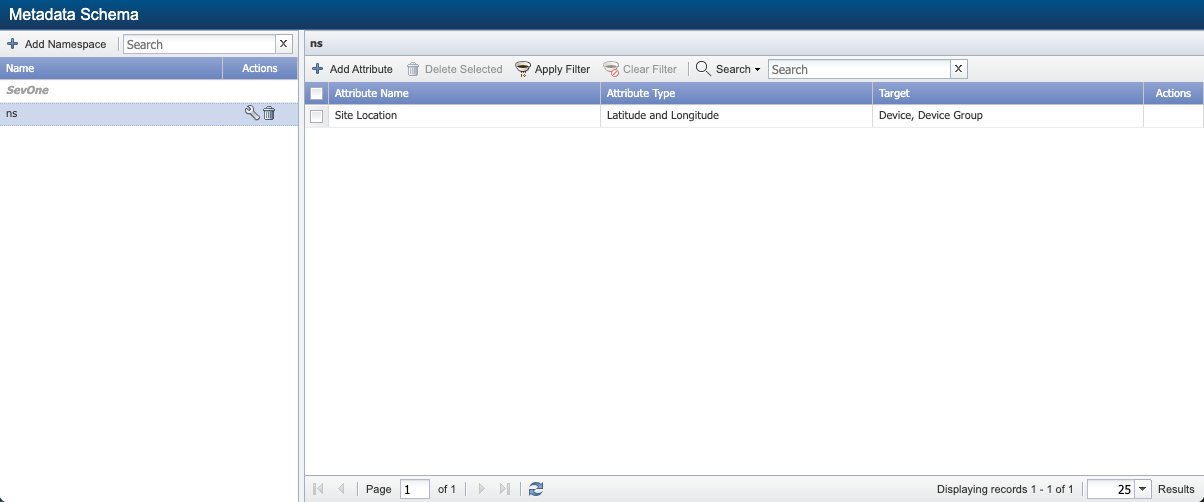
Edit Attributes
-
Select a namespace in the left-navigation bar for which you want to edit the attributes.
-
Click
 under Actions column for the Metadata Attribute you want to edit. It displays Edit Metadata Attribute pop-up.
under Actions column for the Metadata Attribute you want to edit. It displays Edit Metadata Attribute pop-up.
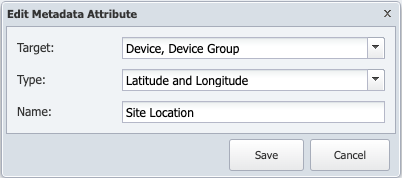
Please refer to Metadata Attributes for details on the fields you want to edit.
-
Click Save after you have modified the metadata attribute(s).
-
To add additional attributes to a namespace, please refer to section Add Attributes.
Additional attributes Site Location, Site Contact Phone, and Service Record added to namespace 'ns'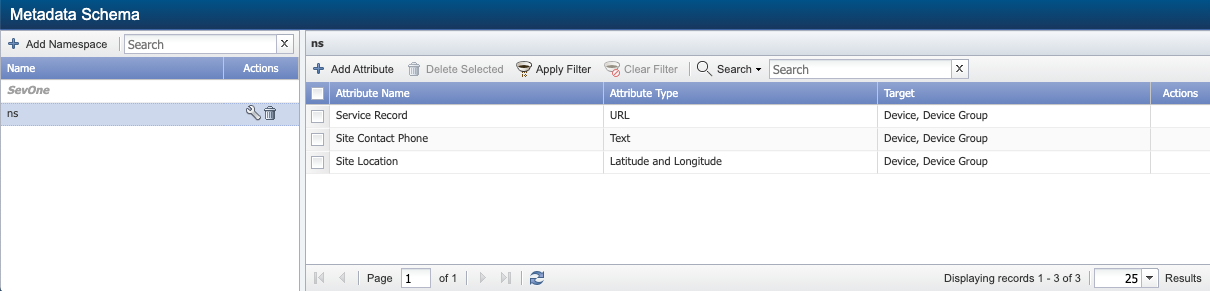
-
To edit existing attributes in a namespace, please refer to section Edit Attributes.