
Table of Contents (Start)
- Topics
- Introducing SevOne
- Login
- Startup Wizard
- Dashboard
- Global Search - Advanced Search
- Report Manager
- Report Attachment Wizard
- Report Properties
- Report Interactions
- Instant Graphs
- TopN Reports
- Alerts
- Alert Archives
- Alert Summary
- Instant Status
- Status Map Manager
- Edit Maps
- View Maps
- FlowFalcon Reports
- NBAR Reports
- Logged Traps
- Unknown Traps
- Trap Event Editor
- Trap Destinations
- Trap Destination Associations
- Policy Browser
- Create and Edit Policies
- Webhook Definition Manager
- Threshold Browser
- Create and Edit Thresholds
- Probe Manager
- Discovery Manager
- Device Manager
- New Device
- Edit Device
- Object Manager
- High Frequency Poller
- Device Summary
- Device Mover
- Device Groups
- Object Groups
- Object Summary
- Object Rules
- VMware Browser
- AWS Plugin
- Azure Plugin (Public Preview)
- Calculation Plugin
- Database Manager
- Deferred Data Plugin
- DNS Plugin
- HTTP Plugin
- ICMP Plugin
- IP SLA Plugin
- JMX Plugin
- NAM
- NBAR Plugin
- Portshaker Plugin
- Process Plugin
- Proxy Ping Plugin
- SDWAN Plugin
- SNMP Plugin
- VMware Plugin
- Web Status Plugin
- WMI Plugin
- xStats Plugin
- Indicator Type Maps
- Device Types
- Object Types
- Object Subtype Manager
- Calculation Editor
- xStats Source Manager
- User Role Manager
- User Manager
- Session Manager
- Authentication Settings
- Preferences
- Cluster Manager
- Maintenance Windows
- Processes and Logs
- Metadata Schema
- Baseline Manager
- FlowFalcon View Editor
- Map Flow Objects
- FlowFalcon Views
- Flow Rules
- Flow Interface Manager
- MPLS Flow Mapping
- Network Segment Manager
- Flow Protocols and Services
- xStats Log Viewer
- SNMP Walk
- SNMP OID Browser
- MIB Manager
- Work Hours
- Administrative Messages
- Enable Flow Technologies
- Enable JMX
- Enable NBAR
- Enable SNMP
- Enable Web Status
- Enable WMI
- IP SLA
- SNMP
- SevOne Data Publisher
- Quality of Service
- Perl Regular Expressions
- Trap Revisions
- Integrate SevOne NMS With Other Applications
- Email Tips and Tricks
- SevOne NMS PHP Statistics
- SevOne NMS Usage Statistics
- Glossary and Concepts
- Map Flow Devices
- Trap v3 Receiver
- Guides
- Quick Start Guides
- AWS Quick Start Guide
- Azure Quick Start Guide (Public Preview)
- Data Miner Quick Start Guide
- Flow Quick Start Guide
- Group Aggregated Indicators Quick Start Guide
- IP SLA Quick Start Guide
- JMX Quick Start Guide
- Metadata Quick Start Guide
- RESTful API Quick Start Guide
- Self-monitoring Quick Start Guide
- SevOne NMS Admin Notifications Quick Start Guide
- SNMP Quick Start Guide
- Synthetic Indicator Types Quick Start Guide
- Topology Quick Start Guide
- VMware Quick Start Guide
- Web Status Quick Start Guide
- WMI Quick Start Guide
- xStats Quick Start Guide
- xStats Adapter - Accedian Vision EMS (TM) Quick Start Guide
- Deployment Guides
- Automated Build / Rebuild (Customer) Instructions
- Generate a Self-Signed Certificate or a Certificate Signing Request
- SevOne Best Practices Guide - Cluster, Peer, and HSA
- SevOne Data Platform Security Guide
- SevOne NMS Implementation Guide
- SevOne NMS Installation Guide - Virtual Appliance
- SevOne NMS Advanced Network Configuration Guide
- SevOne NMS Installation Guide
- SevOne NMS Port Number Requirements Guide
- SevOne NMS Upgrade Process Guide
- SevOne Physical Appliance Pre-Build BIOS and RAID Configuration Guide
- SevOne SAML Single Sign-On Setup Guide
- Cloud Platforms
- Other Guides
- Quick Start Guides
VMware Browser
The VMware Browser enables you to define how to monitor the vCenters, clusters, hosts, and virtual machines in your network. The VMware Browser provides an efficient method to enable the VMware plugin for multiple devices.
To access the VMware Browser from the navigation bar, click the Devices menu and select VMware Browser.
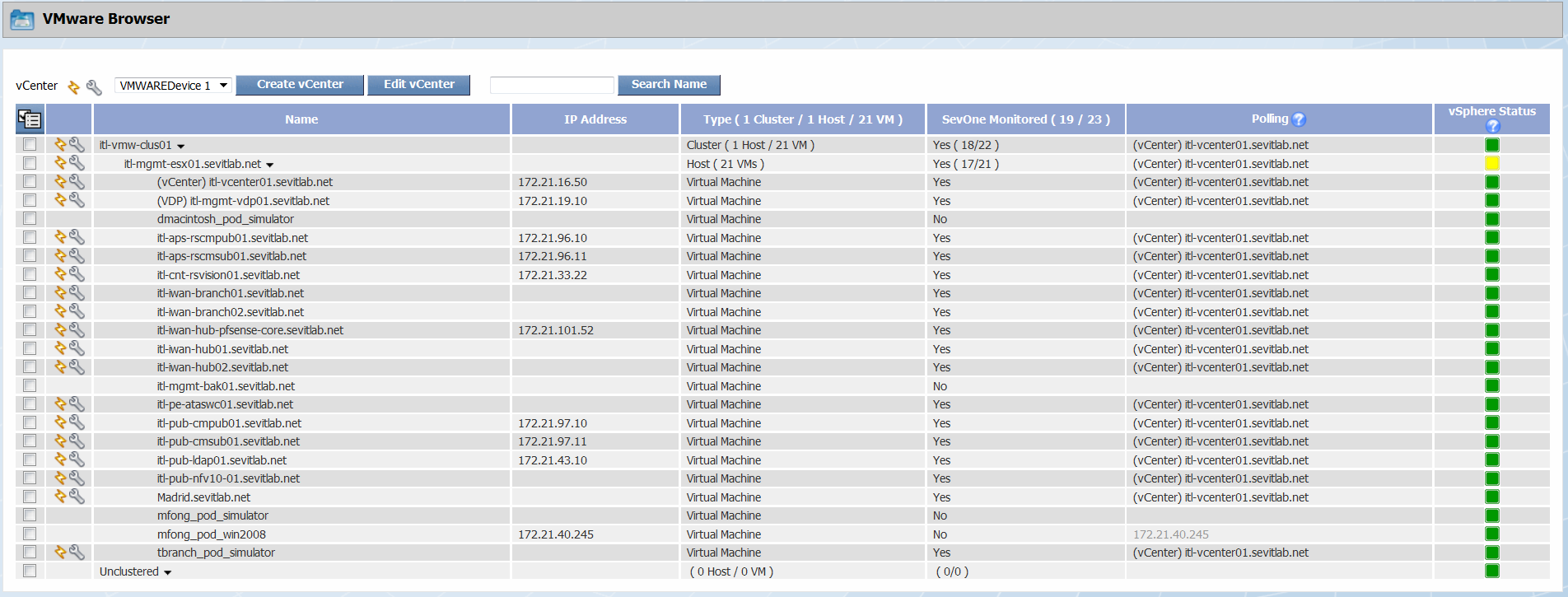
Manage vCenters
The area above the list enables you to manage the vCenters.
-
Click Create vCenter.
-
The New Device page appears.
-
On the New Device page, the VMware plugin settings enable you to define a device as the vCenter.
-
When you click Save on the New Device page, the vCenter device is queued for discovery.
-
After discovery, the VMware Browser displays the vCenter above the list and then all of the clusters, hosts, and virtual machines that are discovered on the vCenter.
-
The VMware plugin groups virtual machines by host, hosts by cluster, and clusters by vCenter.
-
Devices the VMware (Logical) topology source and/or the VMware (Physical) topology source discover are automatically grouped hierarchically under the
 Topology device group on the Device Groups page and into applicable device types on the Device Types page.
Topology device group on the Device Groups page and into applicable device types on the Device Types page.
-
-
 - Click next to the vCenter caption to display a link to the Device Summary and links to the report templates that are applicable for the vCenter device.
- Click next to the vCenter caption to display a link to the Device Summary and links to the report templates that are applicable for the vCenter device. -
 - Click to display the Edit Device page where you can edit the vCenter device.
- Click to display the Edit Device page where you can edit the vCenter device. -
Click the vCenter drop-down and select a vCenter. The clusters, hosts, and virtual machines for the vCenter you select appear in the list.
-
Click Edit vCenter to display a pop-up that enables you to edit the vCenter information.
-
Select the Poll through Hosts instead of vCenter check box to poll virtual machines through the hosts. Leave clear to poll virtual machines through the vCenter. If you select this, enter the user name and password SevOne NMS needs to authenticate onto the hosts.
-
Select the Automatically discover all hosts on this Virtual Center check box to poll the vCenter's hosts and virtual machines on a daily basis. Any new hosts and virtual machines on the vCenter appear in the list with Yes in the SevOne Monitored column. Leave clear to limit the amount of data from the vCenter hosts and virtual machines.
-
Manage Virtual Devices
The list displays the clusters, hosts, and virtual machines for the vCenter you select.  enables you to manage the discovery of devices. Select the check box for each device to manage, click
enables you to manage the discovery of devices. Select the check box for each device to manage, click  , and then select one of the following options.
, and then select one of the following options.
-
Select Discover Selected to discover and poll VMware objects and the associated metrics. This enables the VMware plugin and the ICMP plugin for the device and displays Yes in the SevOne Monitored column. The device now also appears on the Device Manager.
-
Select Disable Selected to disable the VMware plugin and not poll VMware objects. The SevOne Monitored column displays No.
The list displays the following information.
-
 - Click to display a link to the Device Summary and links to the report templates that are applicable for the device.
- Click to display a link to the Device Summary and links to the report templates that are applicable for the device. -
 - Click to display the Edit Device page where you can edit the device.
- Click to display the Edit Device page where you can edit the device. -
Name - Displays the cluster name, host name, or virtual machine name.
 - Click to display the virtual machines associated with each host.
- Click to display the virtual machines associated with each host. -
IP Address - Displays the IP address of the device.
-
Type - The column header displays the total number of clusters, the total number of hosts, and the total number of virtual machines for the vCenter.
-
Each cluster row displays the number of hosts and virtual machines in the cluster.
-
Each host row displays the number of virtual machines on the host.
-
Each virtual machine row displays Virtual Machine.
-
-
SevOne Monitored – The column header displays the total number of clusters, the total number of hosts, and the total number of virtual machines for the vCenter.
-
Each cluster row displays Yes when the VMware plugin is enabled for the cluster device and displays the number of devices polled in the cluster and the number of devices discovered in the cluster.
-
Each host row displays Yes when the VMware plugin is enabled for the host device and displays the number of devices polled on the host and the number of devices discovered on the host.
-
Each virtual machine row displays Yes if the device is polled by the VMware plugin or displays No if the VMware plugin is not enabled for the device.
-
-
Polling - Displays the name of the device from which VMware data is polled. You can poll VMware data from the vCenter, the host, or from the device itself.
-
vSphere Status - Displays the status indicator from the VMware vSphere and not from SevOne NMS. Please consult with your VMware technician or vCenter for more information about the vSphere status.